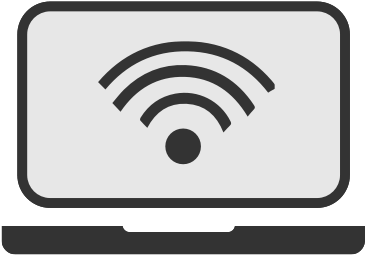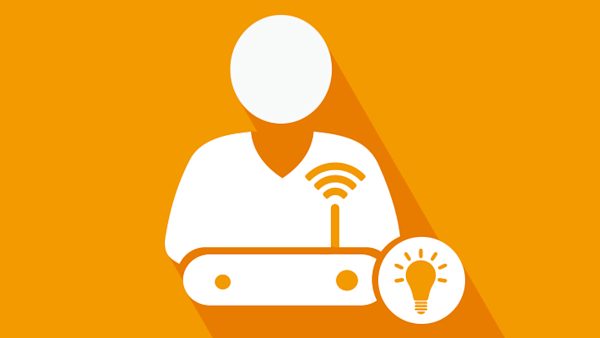
When you sign up for a broadband package with a new provider, they chuck in a router so you can get online, often free of charge - but not everyone wants to use it.
When you sign up for an internet plan, the router provided by your internet service provider (ISP) is often a one-size-fits-all piece of equipment.
For many, this out-of-the-box solution may fall short in performance or simply not mesh well with their home's tech ecosystem.
The good news is that using your own router is an option, albeit one that comes with its own set of challenges. For those with a bit of tech know-how, the benefits of using your own router can outweigh the potential complications, paving the way for a more tailored and satisfying online experience.
Should I use my own router?
Before we delve into the pros and cons, it's important to ask yourself whether the switch to a personal router is right for you.
Your ISP's router might be doing just fine, but if you're craving better performance or more control over your home network, it might be time to consider an upgrade.
Pros of using your own router
There are several compelling reasons to use your own router, which can significantly enhance your internet experience at home.
Benefits of using your own router
- Better hardware: You can get yourself better hardware - or at least something more suited to your home - than what was given to you by your broadband provider. This can lead to improved range, speed, and reliability
- Familiar technology: If you're already the proud owner of a router, sticking with the familiar tech can make for an easier transition and continued enjoyment without the learning curve
- Specialised home network: For those with a specialised home network setup, integrating your own router can be a seamless experience, ensuring all components work in harmony
- Multiple routers: If your home is large or has Wi-Fi dead zones, setting up multiple routers at strategic locations can provide comprehensive coverage
- Control: Personal routers offer more control over your network settings, allowing you to tweak everything from port-forwarding to parental controls to your heart's content
Cons of using your own router
However, it's not all smooth sailing. There are drawbacks to consider before making the switch.
Drawbacks of using your own router
- Cost: Quality routers don't come cheap. Investing in your own device can be a significant upfront cost
- Adequate provider routers: Many ISP-provided routers are up to the task, making the purchase of a new one potentially unnecessary
- Customer support: Using a router other than the one provided by your supplier may complicate getting help from your ISP when issues arise
- Technical knowledge: You'll need a fair bit of tech savviness to set up and manage your own router effectively
- Compatibility: Not all routers are compatible with every broadband service, and certain services, like VoIP, may not work with your own equipment
- Setup effort: Configuring your own router can be more complex and time-consuming than sticking with the one supplied by your broadband provider
How to set up your own router
Setting up your own router can vary from one ISP to another and among router brands. However, there are some general steps you can follow to get started.
Setting up your own router
- Compatibility: The first thing you'll need to do is check that the router you want to use is compatible with the broadband you're receiving. One way to do this is by comparing the WAN port on your router with the kind of internet your broadband provider says you're getting. For instance, if you have a fibre connection, the router will need to be enabled for fibre.
- Physical Setup: Plug your router in and connect it to your home's telephone port. You'll need a microfilter for this. Then connect a computer to the router with an ethernet cable so you can configure its settings.
- Accessing the Router Interface: Typically, you'll need to access the router's IP address through a web browser and log in using the default credentials, which you can usually find on the router itself.
- Configuration: With access to the router's settings, input the broadband username, password, and DNS settings provided by your ISP.
- Alternate setup methods: Some routers offer a setup wizard on compatible operating systems or come with software on a CD to help with the configuration process.
Final steps in setup
Once you've established the connection, you can dive into configuring your network's security settings, Wi-Fi details, and connecting all your devices to the network.
Tips
As you embark on the journey of setting up your own router, keep these tips in mind to ensure a smooth process.
Tips for router setup
- Contract terms: Before setting anything up, check the small print of your broadband contract. It's not very likely these days, but using a router not supplied by your provider may be a breach of your contract. Most providers, including BT, TalkTalk, and Plusnet, allow you to use your own router, though they don't always recommend it
- Keep the provider's router: Hold onto the router provided by your ISP. It can be useful for troubleshooting or as a backup if needed
- Research before buying: If you're in the market for a new router, choose one with the latest technology to future-proof your network and avoid frequent upgrades
- Security settings: Opt for the most secure encryption available (currently WPA2) and set a strong, complex password to protect your network
Embracing the independence of using your own router can unlock a new level of personalization and performance for your home network
While it's not a decision to be taken lightly, those who are prepared to tackle the technical aspects will find that the rewards often justify the effort
Whether it's for superior hardware, better control, or simply the satisfaction of a DIY job well done, setting up your own router can be a worthwhile venture for the tech enthusiast.